No products in the cart.
How to Change DPI on Photoshop: Step by Step Tutorial
What is DPI?
DPI, or dots per inch, defines an image's sharpness and is essential for ensuring your brand's colors and print images are vibrant and stay true to the original design. Since DPI affect the clarity, detail, and overall impact of a printed image or new document, understanding the concepts of image resolution, DPI, and how they work together is essential.
First, we'll define both terms, as we will be using both terms throughout this informational blog:
DPI Defined
Dots per inch (shortened to DPI) measures the printing resolution of an image. As you probably guessed, it indicates how many ink dots are included on each inch of paper. The higher the "dots per inch" are, indicates a higher quality image.
For larger format printing, like large posters with an image displayed on them, the range of the physical dots per square inch will usually fall between 150 to 300 DPI.
Image Resolution Defined
Image resolution (or print resolution) refers to the amount of detail an image has. Often measured in pixels per inch (PPI), high resolution images have more pixels, which translates to more detail and sharper images. Ultimately, the resolution needs to be high enough to avoid pixelation, but low enough so you aren't spending too much money on the final printed image.
Why is DPI Important in Packaging Design?
Resolution and DPI are very important in packaging design. The fact is, low resolution images can harm even the most well thought out advertising campaigns -- if the ratio of printed dots is off, it makes customers feel like your brand is unpolished and unreliable. Additionally, if you have text or other important details included in your image you want to make sure your customers can easily see the details, regardless of the screen resolution of their device.
Finally, an image's DPI helps ensure color accuracy. The higher the DPI, the more accurate the colors will be during production. This is especially important for brands where their color is extremely well known, like McDonald's or Reese's.
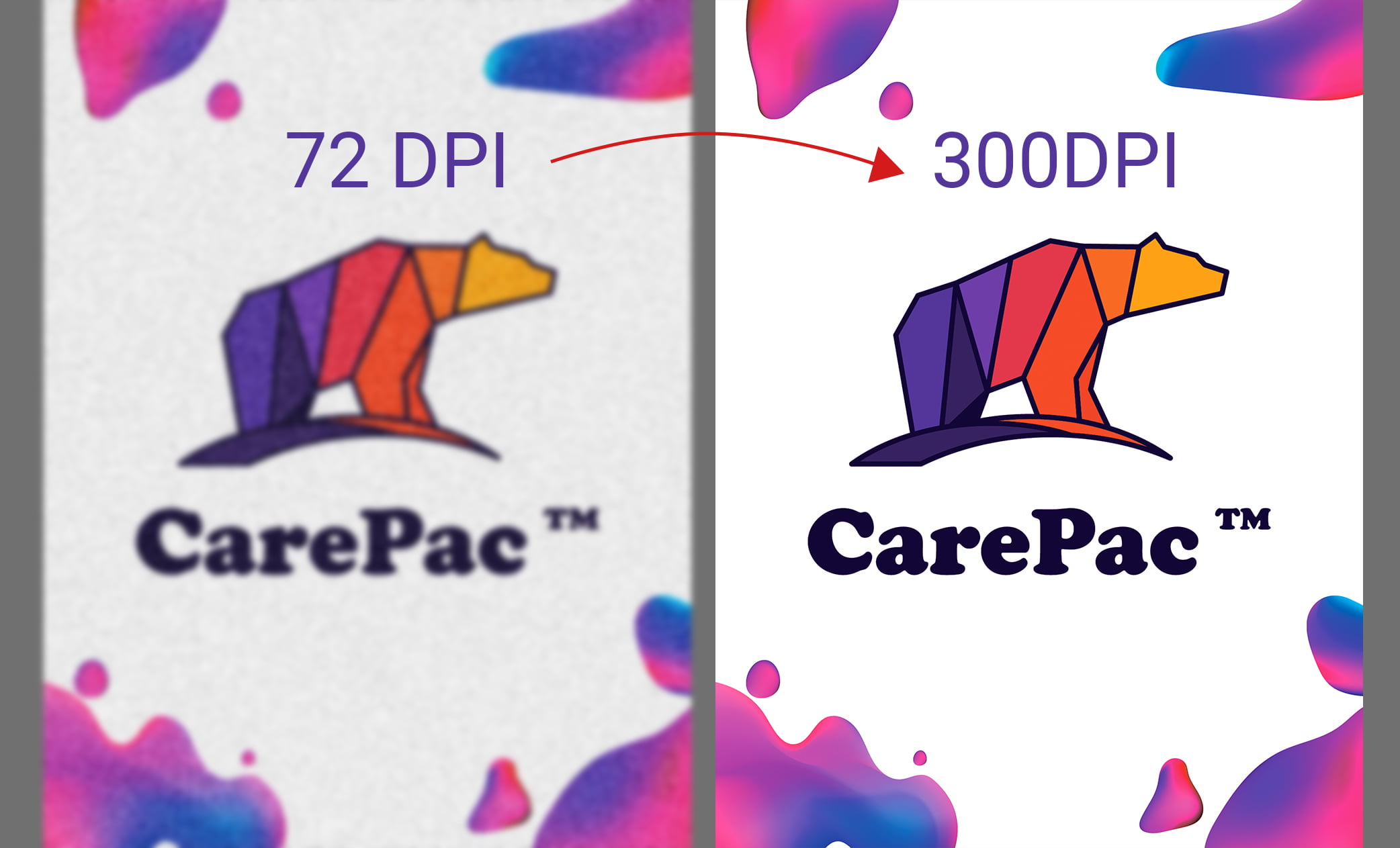
Step-by-Step Guide to Changing DPI In Photoshop
If you'd like to adjust your DPI resolution in Photoshop, it's relatively easy. Just follow these steps:
1. Launch Adobe Photoshop dialog box on your laptop or desktop.
2. Navigate to File > Open and select your image.
3. With your image open, click the Image > Image Size dialog box.
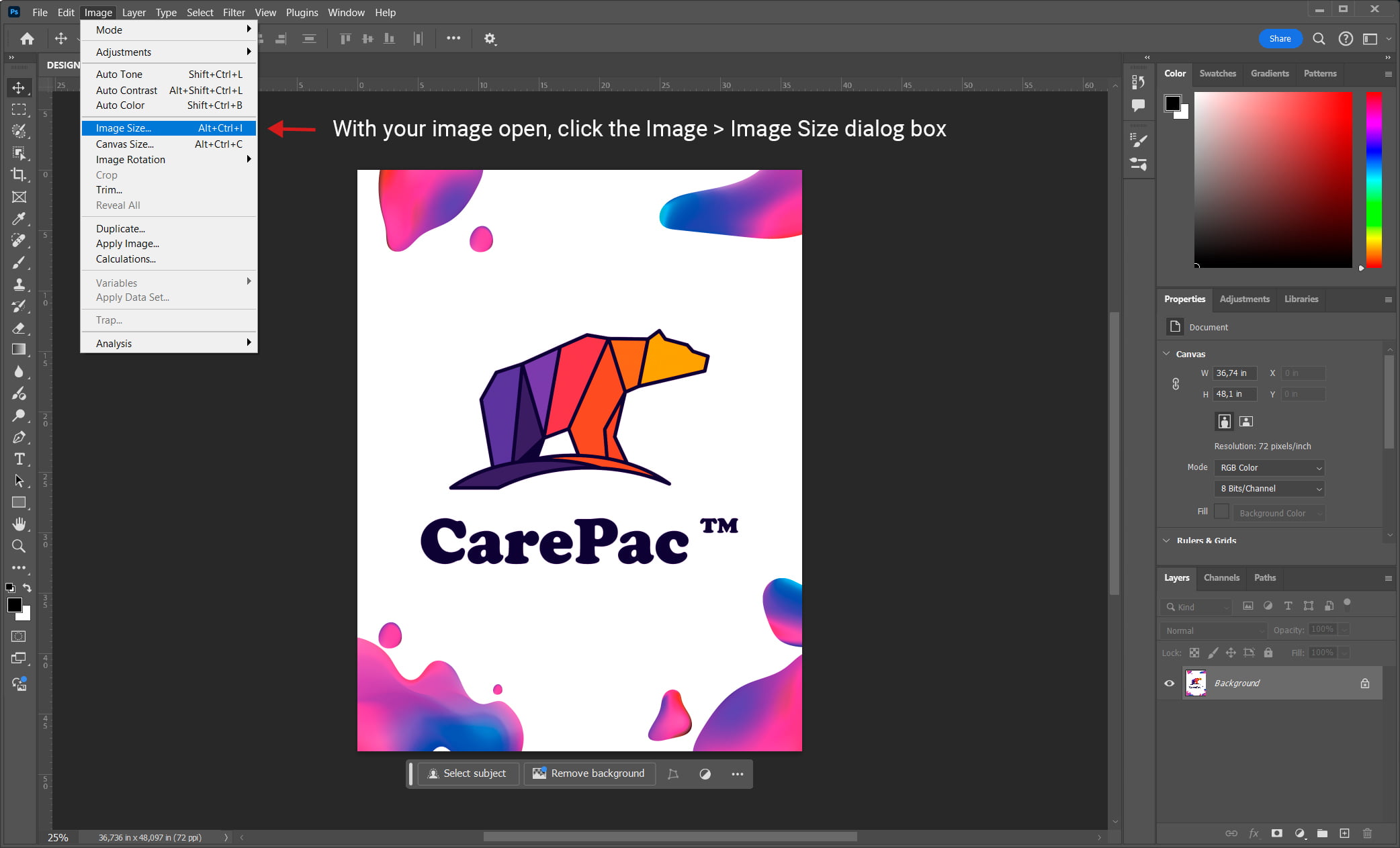
4. Here, you can adjust the resolution, image size (width and height) and dimensions to your liking.
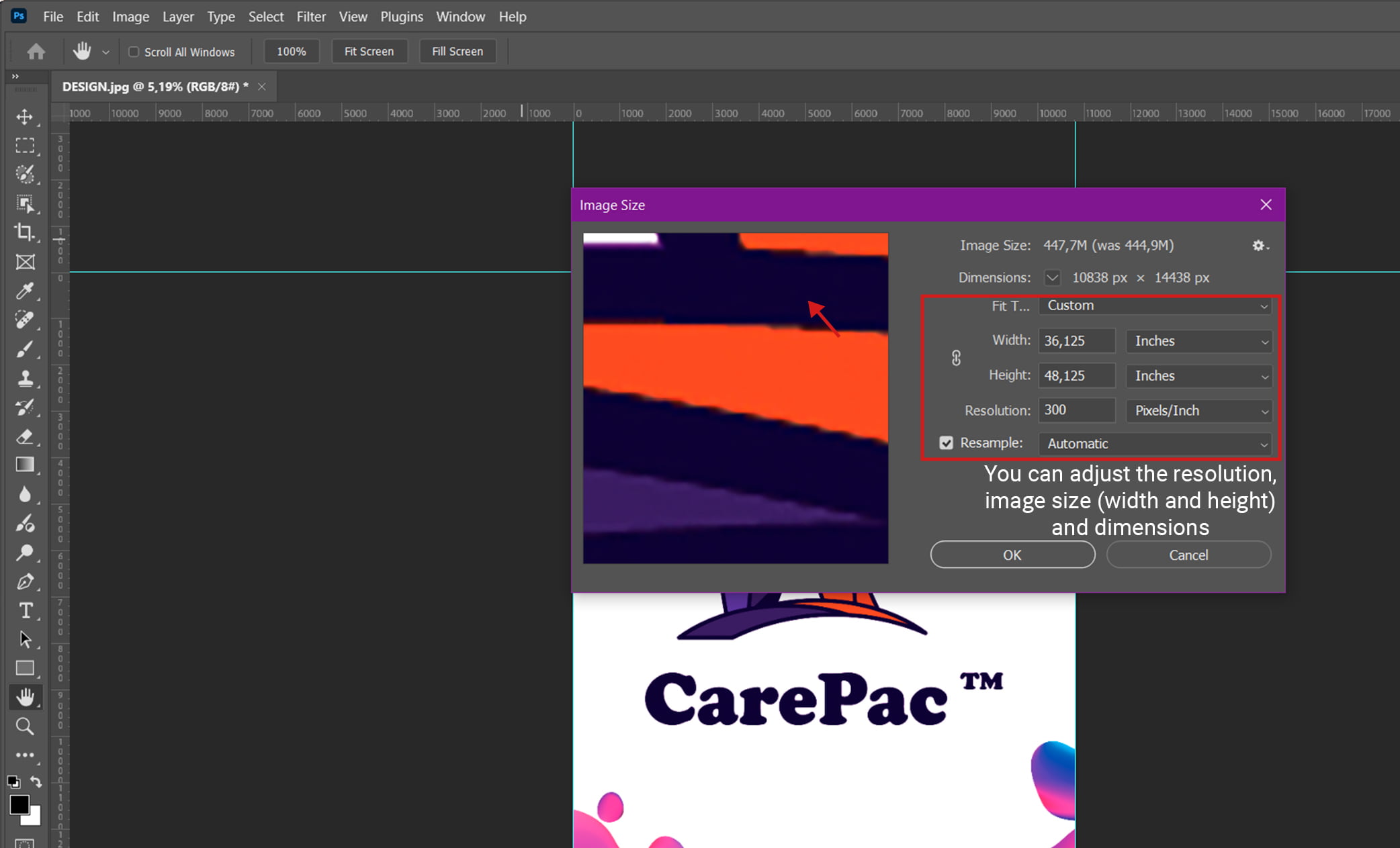
You can make these updates to your image without changing the existing pixels of the image -- just make sure to deselect "Resample" while you use these tools in Photoshop. This won't add more pixels; it'll just adjust the image's DPI, or dots per inch.
Within Photoshop you can also see other important image information, like Photoshop metadata and notes left by professional printers and designers.
Tips for Designers Concerned About Image Quality
If you're concerned about image quality and want to create a good print image in Adobe Photoshop, here are some tips from our pros:
- Always consider the final purpose of your printed or digital image, and work backwards to find the right DPI and image dimensions. Ask yourself these questions: How will the printed image be presented to customers? Will it be viewed from far away or extremely close? What size does it need to be?
- Check the required resolution before committing the original image to print. Always double check (or triple check!) your settings to avoid surprises and wasted materials.
- Use the highest quality camera possible when taking photos. It's easier to catch as much detail as possible while taking the photo vs. bringing a lower quality photo up to a higher resolution. Do your best to take high quality images, as a high resolution photo is easier to work with.
- Consider the printing paper and ink type. These can affect how the higher resolution image looks in its final form.
CarePac: Your Digital Image Printed Packaging Partners
Understanding the importance of image dimensions, resolution, and DPI in Photoshop can be the difference between a high resolution image that properly showcases your brand, and a low resolution image that can harm your reputation.
When it comes to product packaging, specifically, that's where we come in. The CarePac Design Team is well versed in the complex landscape of ink dots and how the dots per inch impact the resolution field of the final printed document.
Contact Us Today to Get Started
We can walk you through how to adjust DPI in Photoshop, or we can handle the nitty gritty for you. Regardless, we're all about high quality images and creating product packaging in the perfect print resolution. Contact us today to get started.
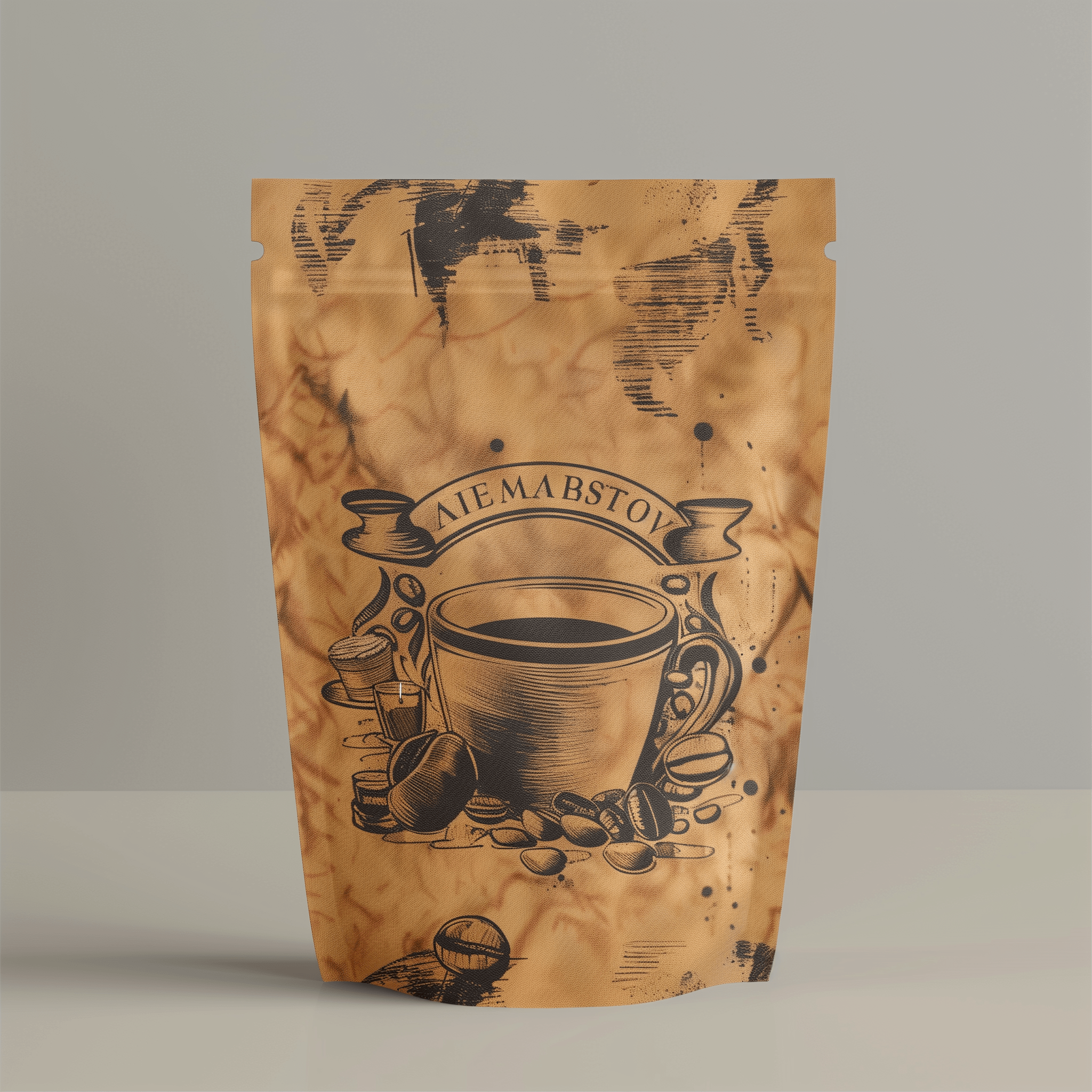
DPI FAQs:
Here are some common questions we receive about DPI resolution and how to change the DPI in Photoshop.
What is the recommended DPI for packaging design?
300 DPI is a good resolution baseline for smaller printed items, while an extremely large file, like billboards and posters, can be closer to 150 DPI.
Can I increase the DPI of a low-resolution image size?
Yes, you can increase the dots per inch and resolution setting in Photoshop. See above for a step-by-step breakdown of how to change the DPI and printed dimensions in Photoshop.
What is the difference between DPI and PPI?
DPI stands for dots per inch, and PPI stands for pixels per inch. Both terms measure an image's default resolution, but they refer to different things.
How does changing DPI affect file size?
Increasing the dots per inch (DPI) of an image will increase the file size because adding more pixels and/or changing the number of pixels requires more data to store. An increased DPI will almost always increase the size of the new document.
Why do my prints look different from my screen design?
There are a few reasons why your prints might look different than your screen designs, including lighting, device quality, resolution, printer brand, ink type, and paper type.

